Do you want to add another router? For example, you may want to boost wifi coverage and speed. However, the Starlink router has no extra port for another router. All you can plug in are the power cord and dish cable. If you’re wondering what to do, here’s how to connect the router to Starlink.
Table of Contents
- How to Access Your Starlink Router Settings
- How to Connect Starlink to Another Router
- How to Connect to Starlink wifi
- How to Turn Off Starlink wifi
- FAQs
- Conclusion
How to Access Your Starlink Router Settings
Starlink has a built-in administration portal to view your system and change settings. And you can access this portal using the Starlink app or web browser.
Starlink App
Usually, accessing the Starlink portal through the app is easier. And you can use the Starlink app on both IOS and Android devices.
But first, you need to download Starlink from your app store if you haven’t already. and open it. Also, you must log into your Starlink account. Doing so leads straight to the Starlink portal. Then click on Settings to access the advanced router settings, including enabling custom DNS (Domain Name System) and splitting the 2.4 and 5GHz networks.
Web Browser
With a device connected to your Starlink network, you can access the dashboard through the web browser.
Open your web browser and type in http://dishy.starlink.com. Alternatively, you can use the Starlink dish IP address http://192.168.100.1. But remember to omit the s when you type in HTTP, as there’s a difference between http and https.
What’s great about Starlink is that you can access the Starlink router page even if your router is a third-party one and not Starlink. Here’s how.
- First, enable bypass mode by going to Settings and clicking on Enable Bypass Mode.
- Then, type in http://dishy.starlink.com/statistics.
How to Connect Starlink to Another Router
To connect another router with Starlink, you need an ethernet adapter, one of many Starlink accessories available at the official Starlink online store.

(Caption: Image of ethernet adapter)
The device has a plug-and-play design that makes it very easy to set up. Simply follow these steps:
- First, unplug the dish cable from your Starlink router.
- Next, plug in the Ethernet adapter.
- Then, plug in the dish cable on the other end of the adapter.
- Now you have an ethernet port to plug your third-party router.
How to Connect to Starlink wifi
Here’s how to connect to Starlink wifi:
- First, download the Starlink app. And after setting up the Starlink dish where you have the clearest view of the sky, connect the dish cable. Remember to push the cable in until you hear a click sound to ensure it’s plugged in correctly.
- Now run the dish cable into the house and plug it into your router.

(Caption: Image of plugging in a cable into the router)
- Keep in mind the dish only establishes a connection after some time. At first, it will blink white before changing to a sold white.
- Then on the app, connect to a network by selecting Starlink wifi.
- Now you’re connected to the internet, you’ll receive a notification on your app and a prompt to create your network SSID (wifi name) and password.
How to Turn Off Starlink wifi
You would expect that you can turn off Starlink wifi on the app, but no, you can’t. However, there are some workarounds, including:
- Unplugging the router, although this tactic only works with the Gen 1s.
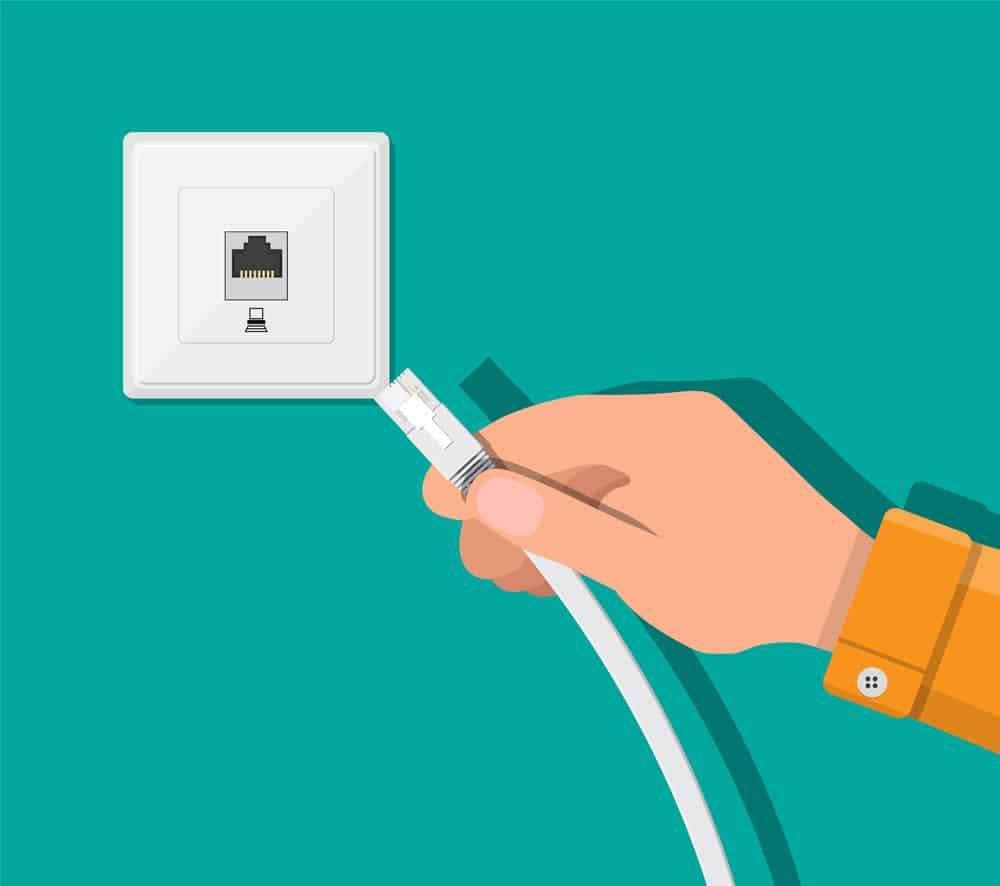
(Caption: Image of unplugging the router)
- Changing the password
- Stowing the system, taking out all the services. But don’t worry, as it will be back up soon
- Unplugging the entire system
FAQs
Why can’t I connect to my Starlink router?
If you keep getting a Starlink Disconnected error message when trying to connect to your Starlink router, there’s no communication between the dish and the router. Usually, it’s because of any of the following:
- A loose or unplugged cable
- Damaged dish
- Damaged cable
Do you need Ethernet with Starlink?
Only if you need a wired connection, want to use a third-party router, or need to expand your network with mesh nodes, for example. Or to connect your Starlink service to other devices like TV, computer, printer, or network-attached storage (NAS) drives.
How can I connect ethernet to Starlink?
To add an ethernet port to Starlink, you need an ethernet adapter. Fortunately, it’s one of the Starlink accessories available at Starlink’s official online store. Then, unplug the dish cable (the cord connected to the dish) from your router and plug in the ethernet adapter. Next, plug in the dish cable you just unplugged from the router into the ethernet port, and you’re all set.
Conclusion
Now you know how to connect the router to Starlink. And it’s not complicated. All you need to do is purchase a Starlink Ethernet adapter. Then unplug the dish cable, plug the adapter in, and follow the steps outlined above, and you will have a port to connect your devices, including another router.
