Do you have a non-smart TV but want to make it internet compatible so you can watch streaming services?
There are plenty of ways how to connect non-smart tv to the internet.
It may require some extra steps, but connecting non-smart TVs to the internet is not as difficult as it sounds. Let’s dive into how it’s done.
Table of Contents
How to Connect Non-Smart TVs to WiFi
Here are some of the ways to connect your TV to WiFi:
How to Connect Non-Smart TV To The Internet: Gaming console
It shouldn’t be a shock that you can now use your PlayStation or Xbox console controllers to access the internet.
After all, both consoles already have built-in WiFi capabilities, which are necessary for playing many video games nowadays.
It means no more fumbling around with remotes – navigate the web from the comfort of your controller.
Besides, you can already stream from popular services such as Prime and Netflix because they are pre-installed on your console.
There is certainly no shortage of options available to make streaming convenient for all users.

Two friends playing on a gaming console
How to Connect Non-Smart TV To The Internet: Blu-ray player
Blu-ray is an incredible optical disc storage format designed to supersede the DVD player.
Not only can it store vast amounts of data, but you can also use it to stream content from the internet and access numerous apps and social media sites.
Blu-ray players offer superior picture and sound quality compared to streaming devices, plus all you need is an HDMI cable!
Plug in your player, press the source button on your TV remote control, then match up the input with the Blu-ray.

How to Connect Non-Smart TV To The Internet: HDMI cable
Want to showcase the content from your laptop or computer on a larger display? Look no further than an HDMI cable!
You can use any TV as a second monitor for added convenience.
Make it part of your dual-monitor setup and easily cast anything from your PC onto the television screen for better viewing.
If you’re concerned about whether your TV has an HDMI port, rest assured that it does!
TVs began including this feature in 2004 and beyond, so chances are yours is equipped with one.
The only element left to take care of is obtaining the cable itself. Fortunately, these cords come at incredibly reasonable prices – meaning no hefty expenses on your end.

An HDMI cable
How to Connect Non-Smart TV To The Internet: A streaming device
Without a doubt, connecting your TV to the internet via a streaming device is the simplest option available.
Plug it into your television’s HDMI port and power source – you’ll have instant access to almost any streaming service!
Of course, there are exceptions for certain models. However, these cases are quite rare.
Investing in a 4K streaming device is worth the extra few dollars, as it will provide you with an improved user experience and access to more apps than your smart TV.
Generally costing around $30 without 4K compatibility or $50 with it, this upgrade will prepare you for any upcoming updates, such as upgrading to a new 4K television.
While these televisions can connect directly to the internet, streaming devices almost always offer superior results.

Streaming services
How to Connect Non-Smart TV To The Internet: Screen monitoring
Screen mirroring and screencasting have the same goal: to stream whatever’s on your phone or computer directly onto a television.
Though they both accomplish this, casting is more limited compared to the more powerful option of mirroring.
In fact, with just a few steps, one can easily connect their devices for an effortless streaming experience.
You must have the appropriate equipment to ensure a successful screen mirroring experience.
If your TV does not offer this option, download relevant apps onto your phone and follow their prompts for proper setup.
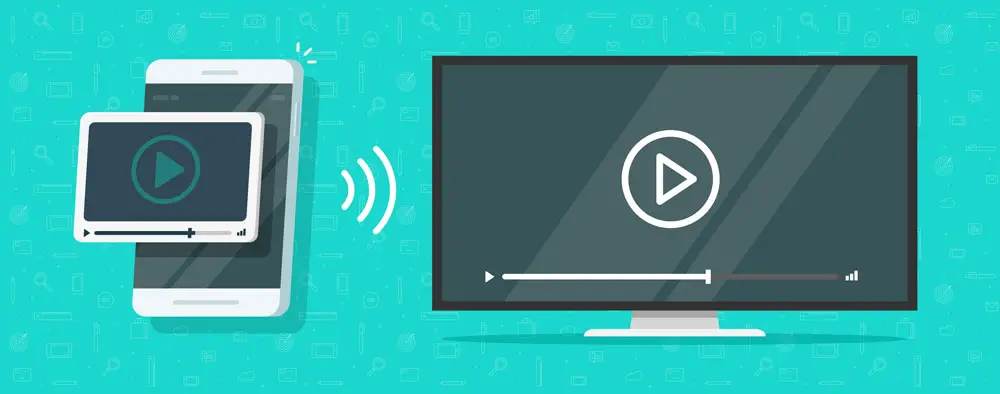
Screen mirroring
FAQs
How can I pair my non-smart TV with my phone?
You have two options to share your device’s screen with your TV: an HDMI cable or a streaming app.
How can I put apps on a non-smart television?
Installing applications on non-smart TVs is impossible. However, if you attach an applicable streaming device/Blu-ray player/gaming console/phone, you can easily use the apps from your television!
Is screen mirroring possible on any TV?
Unfortunately, you can only mirror your screen on TVs with a built-in feature for that purpose.
Nevertheless, it is still possible to cast and project whatever your device shows onto any television using an HDMI cable.
How do I find out if my television has WiFi capability?
To see if your wifi can is connected to WiFi, explore the settings area for either aWiFiwork Connections or WiFi Setup Section.
If neither is present oWiFiur television, you can assume it does not contain this capability.
Summary
Make your TV smarter in no time! With our simple instructions, you can easily turn a non-smart television into an internet-connected one.
Learn how to connect Wi-Fi with gaming consoles, Blu-Ray players, and WiFiHDMI cables.
Get all the answers on connecting TVs to the web you need, so by the end of this article, you’ll be ready for any modern streaming device setup.
Let’s get started transforming your viewing experience right now!
