Why is Ethernet slower than wifi?
The answer is always complicated.
In this blog, we’ll break it down and even tell you how to optimize your connections for maximum speed!
Don’t miss learning how Ethernet and wifi compare, no matter which connection type you use more often – read now!
Table of Contents
- Connection Speeds: Wireless vs. Wired
- Reasons Your Ethernet May Be Slow and Solutions
- Check your Ethernet — it may not be slow at all.
- Change ports if necessary.
- Electromagnetic Interference (EI)
- You might need to upgrade your Ethernet cables.
- Troubles with Operating Systems
- Your NIC Adapter isn’t up-to-date.
- Networking hardware issues
- Incorrectly Configured Router
- Firmware
- VPN may be the issue.
- You Might Have a Virus
- FAQs
- Summary
Connection Speeds: Wireless vs. Wired
Your Internet connection speed can decrease using a wired connection or wifi.
Various elements that might determine your speeds like:
Latency
If you’re experiencing slow internet, high latency might be the culprit.
Ethernet provides lower latencies than wifi, suitable for tasks requiring fast responses like online gaming or video conferencing.
Data Transfer
The maximum wifi connection speed achievable is 1.73 GBPS; however, distance can affect the actual speed obtained.
Ethernet cables have various categories, with cat6 offering 1GBPS and cat8 up to 40GBPS.
Cable connections yield more dependable speeds than wifi networks ever could.
Interference
Obstacles, walls, and distance can greatly impact wireless networks; try moving closer or using extenders.
Even Ethernet connections are liable to interference if you’re using unshielded cables.
Invest in shielded cables and ensure they don’t get tangled up with other wires for optimal results!

Internet router on the working table
Reasons Your Ethernet May Be Slow and Solutions
Check your Ethernet — it may not be slow at all.
It’s essential to run tests on both Ethernet and wifi. Assuming Ethernet is faster than wifi for this tutorial, the notion isn’t always valid.
To ensure your suspicions are correct, obtain data to bolster them and then move on towards rectifying the issue.
Test your network precisely with an internet speed test, accessible by typing ‘Internet Speed Test’ into Google.
If you’ve noticed that your Ethernet connection is slower than your wifi, keep reading for potential explanations.
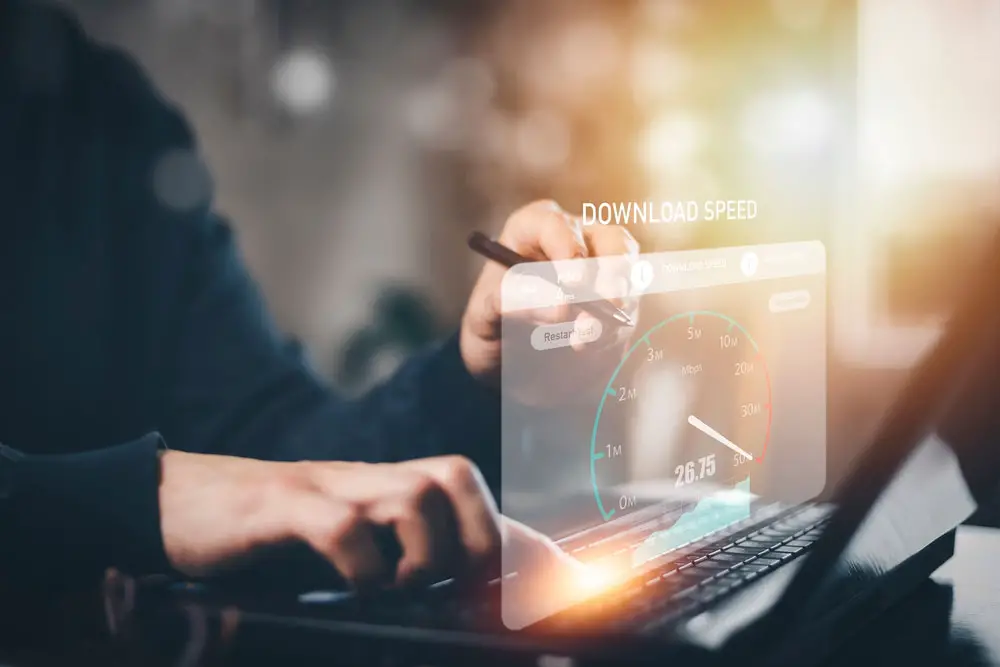
Internet speed test
Change ports if necessary.
If you’re experiencing connection issues, consider changing your computer’s and router’s ethernet ports.
It’s possible that the current port is faulty or a new one could lead to better speeds.
Compare your internet speed after changing ports to identify any improvements for further troubleshooting.
Electromagnetic Interference (EI)
Interference isn’t only a problem for wifi; it applies to Ethernet, too, potentially decreasing internet speeds dramatically.
Appliances such as microwaves, radios, cell phones, and fluorescent lights can disrupt connection signals if they are nearby.
It’s best to place the router as far away from other electronic devices as possible to optimize your connection.
Aim for a distance of at least 10 feet between your router and TVs, radios, or microwaves for ideal results.

Wireless Router
You might need to upgrade your Ethernet cables.
Ethernet cables can significantly influence your network speed, but not all are equal in quality.
Ethernet cabling has various categories, and the quality of the cable itself matters.
The Cat5E can handle 1 Gbps speeds, while Cat3 and Cat5 manage 10 Mbps or 100 Mbps, respectively.
To determine your cable type, look for markings on its jacket!
For optimal speeds, upgrade any lower-grade Ethernet cables with Cat6 or higher.
Confirm that all wiring is working correctly, and connect your computer directly to the modem for a speed test.
If need be, swap out those older cables entirely!
Troubles with Operating Systems
Resetting your device is a great first step to solving connection issues.
A speed test on another device can help determine the cause of the slow connection.
If you find that the second device runs faster, then it’s likely that something is wrong with the initial one.
However, additional testing may be necessary if both devices show similar speeds.
Your NIC Adapter isn’t up-to-date.
In some cases, the origin of network difficulties may not stem from software or driver glitches but rather a less-than-optimal NIC.
NIC adapters exhibit varied speed capabilities, often described in tenfold increments: 10 Mbps, 100 Mbps, 1,000 Mbps (1 Gbps), and 10,000 Mbps.
Wifi might outpace a card with a maximum speed of 100 Mbps or lower.
To troubleshoot and potentially improve your network speeds, try disabling and re-enabling your network card within Windows.
- Access the Device Manager
- Right-click each entry beneath Network Adapters, then select “Disable Device.”
- Re-right-click the entries to reactivate them.
Upon completion, perform a speed test to determine if your connection has improved.

Connectivity problem concept with LAN cable & network card
Networking hardware issues
If your internet is still slow, you should examine whether any networking hardware has some restriction or fault.
Contacting your ISP to identify potential malfunctions and replacing the hardware every 6-8 months may help boost speed.
Incorrectly Configured Router
Reboot your router to address any misconfiguration.
Reset all networking equipment, and then assess the speed of the connection.
Much like computers, routers need a periodic reboot for peak performance!

Setting the wifi router with the phone
Reset the device
To return your device to its original state, locate the small button on the router. Use a pin or pen to press it and reset your device.
Consult documentation specific to your router model or search online for instructions on resetting it.
Caution
Avoid performing a factory reset unless you’re confident in your technical skills, as it could lead to more issues.
Firmware
Updating the router’s software is a simple process. Type your device’s IP address into a web browser and navigate to the login page.
If you don’t know what IP address to use, check out this RouterIP Address List for assistance.
After logging in, find an update button or link and click it – installing updates whenever available will maximize its performance!
During this time, be aware of potential brief network disconnection.
Also, note the prolonged upgrade duration if you turn off or unplug your device during installation.
VPN may be the issue.
If you notice a slower-than-normal internet connection, it may be due to your VPN.
To discover the exact cause of this issue, try disabling your VPN and testing the impact on network performance.
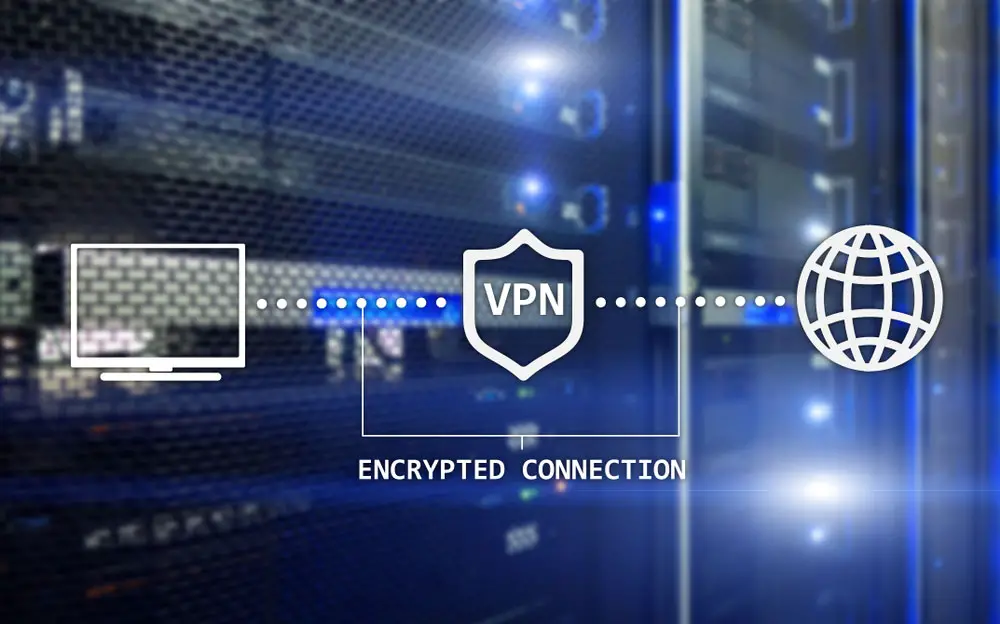
Using a VPN service
You Might Have a Virus
Viruses can drag down your internet speed or suck up bandwidth.
Scan for infections with Malwarebytes, AVG, or Windows Defender to safeguard yourself from these digital pests.
FAQs
How do I know if my Ethernet cable is faulty?
Apart from obvious degradation, when the indicator light inside ethernet ports fails to turn on, it could indicate cable damage.
The plastic clip on an ethernet connector is essential in connecting perfectly to its port.
If this clip is absent or broken, it cannot function optimally and may significantly reduce performance.
Is Cat 6 better than Cat 5e?
Cat6 is a reliable and high-speed option that you can use with older standards.
However, its speed advantage diminishes when it covers distances of 164 feet or more.
How do I test my Ethernet connection?
Trace the ethernet cable connected to your PC until you reach the modem or router.
It operates appropriately if the connection shows a glimmering green or blue signal.
What does orange light mean on the Ethernet port?
Confirm the successful connection of your ethernet cable by looking for either an orange or green light on your port.
A glowing orange hue indicates you are running at speeds up to 100 Mbps!
Summary
To conclude, it is important to understand that there are many potential causes for a slower Ethernet connection than wifi.
Synthesizing the key points discussed in this blog post, these can range from hardware malfunctions or constraints to router misconfiguration, poor-quality cables, or outdated NIC adapters.
There are also several possible solutions to slower Ethernet speeds, such as testing your connection through specific software applications or replacing your cables with higher-quality ones.
It may be helpful to enlist the assistance of an IT professional if none of these tips have worked.
