How much data does Google Maps use?
We have all the answers to ensure you never have to worry about exceeding your monthly mobile data limit.
This blog post has covered everything from reducing usage to understanding what impacts data consumption and more.
Table of Contents
- Do you need data to use Google Maps?
- How much data does Google Maps use?
- Why is Google Maps using so much data?
- How to reduce Google Maps data usage?
- How to switch to economy mode?
- Does Google Maps download data offline?
- Are there any other ways to track traffic updates?
- Does Google Maps require the internet?
- Summary
Do you need data to use Google Maps?
Absolutely! When maps are frequently downloaded from the Internet, Google Maps securely uses data from your mobile device.
If you regularly use maps, the average usage is around 2.23MB hourly. It means it will take approximately 450-500 hours to burn through 1GB of data.
Unless you connect your cell phone to the internet, you won’t be able to take advantage of all the features the Google Maps platform has to offer.
Fortunately, if you have previously stored offline map data on your iOS or Android device, then the powerful navigation features in Google Maps will still be at your disposal, even without an Internet connection.
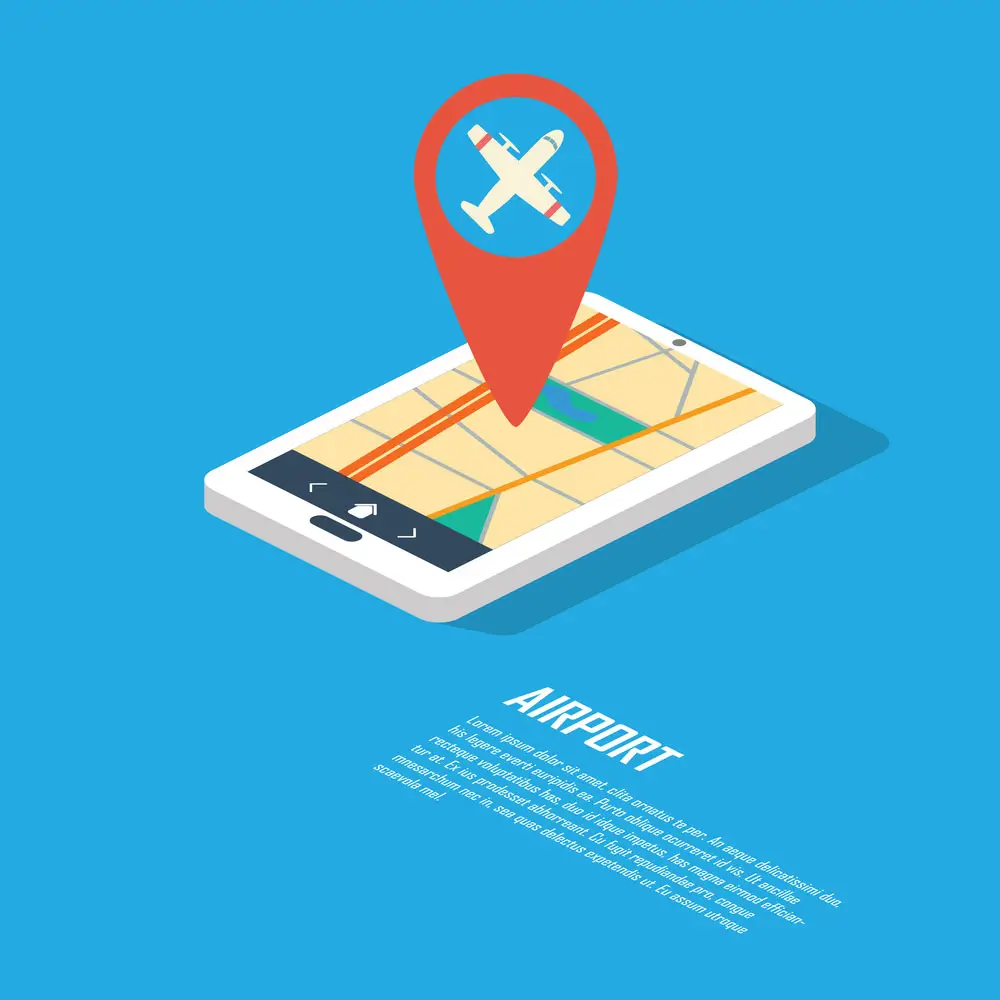
Smartphone Navigation
How much data does Google Maps use?
Although mobile maps are useful tools for navigation, they can also be data-draining.
On average, Google Maps requires 2.5 to 5 MB per hour of usage in standard mode.
Compared to Waze, Google Maps utilizes twice as much data, and Apple Maps three times more.
Therefore, you can use 1GB of data for 500 hours on these navigation apps.
Exploring new areas or transitioning between different map scales can exponentially raise data consumption by up to four times.
Map mode consumes approximately 500 KB-1 MB, while the satellite view requires a minimum of 900 KB.
It is important to remember that the smaller an area you are studying, the more your data usage will increase.
It is particularly significant for users who have a limited amount of data.
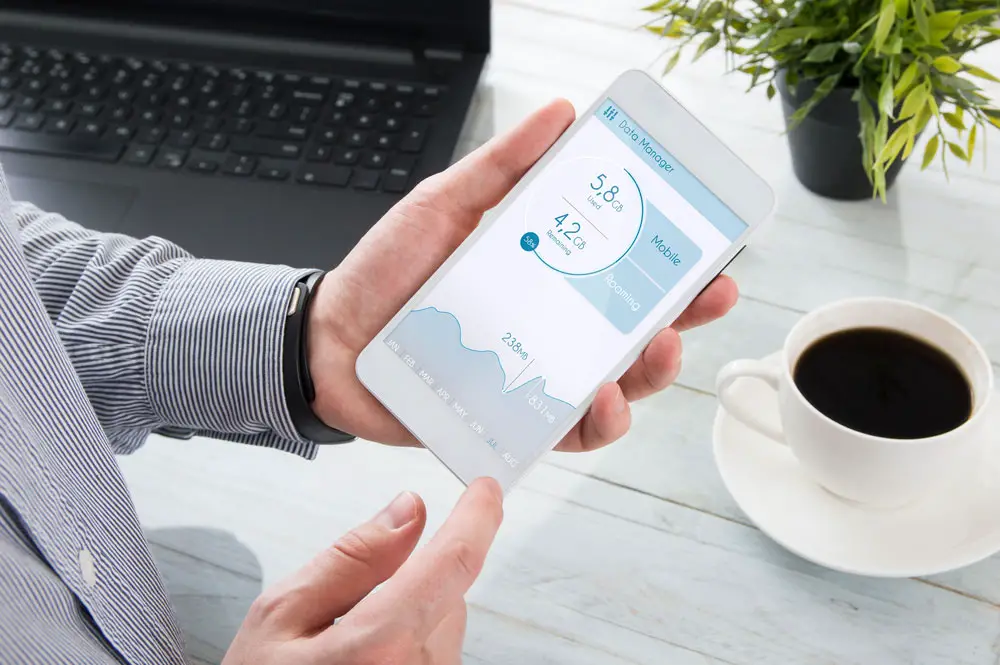
Checking data usage on the phone
Why is Google Maps using so much data?
Unlike other mobile navigators, Maps requires the Internet to download maps.
However, many argue that retrieving data from Google servers is its primary source of consumption.
Regarding how much data is used, this will largely depend on the needs of the individual.
That said, if you find that your consumption rate has increased significantly, there are a few possible reasons why:
- The satellite map display mode gains access to real-time data.
- This app is active for hours daily, providing sustained value and utility.
- Unlock your next adventure and download offline maps of regions and cities for a worry-free journey.
- You can effortlessly explore the map in any direction, zooming in and out with ease.
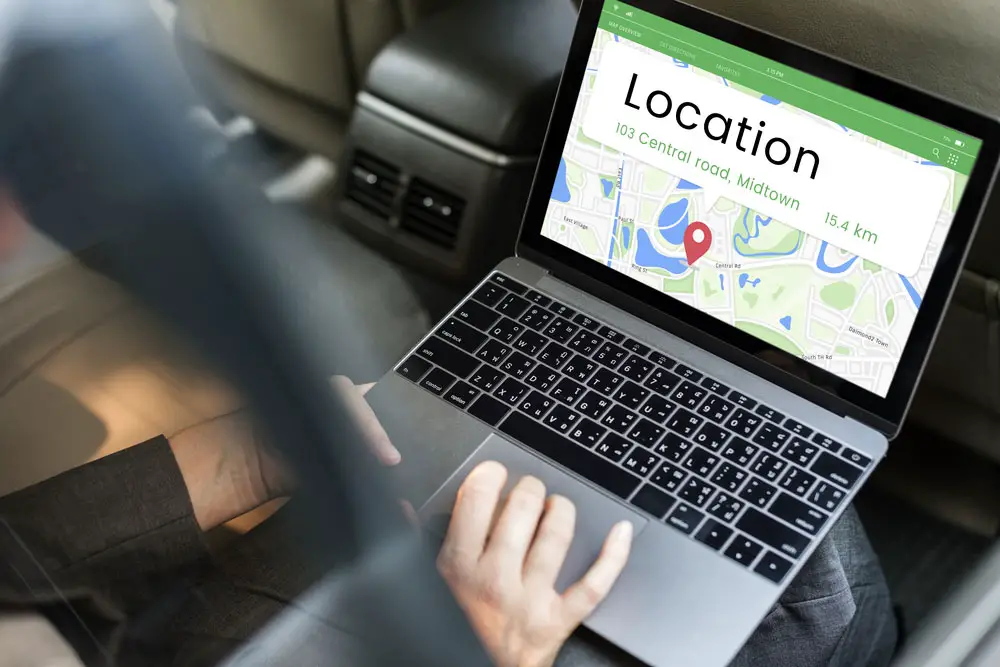
Map GPS Location Direction
How to reduce Google Maps data usage?
To get the most out of your data usage, disabling Background Data in Google Maps is a surefire way to save.
Navigate through Settings, and you’ll find this useful feature!
Follow these easy steps to get set up on Android:
- To start, navigate to the Settings section and click the Apps option.
- Subsequently, search for “Maps” and select the “Mobile Data” option.
- Lastly, complete this step by turning off the “Allow background data usage” option.
If you take these steps, Google Maps will stop frequently updating your position and maps resulting in less data usage from the web.
How to switch to economy mode?
Luckily for Google Maps users, a new “Economy mode” feature is available now!
With this setting, your mobile device will exclusively use Wi-Fi to access the Internet and never rely on mobile data.
To take advantage of this cost-saving data model:
- Open Google Maps
- To customize your experience, head over to the “Settings” tab.
- Activate the “Wi-Fi Only” setting.
Whether you are thrifty with your mobile data or are a traveler taking advantage of roaming, this option will surely come in handy.
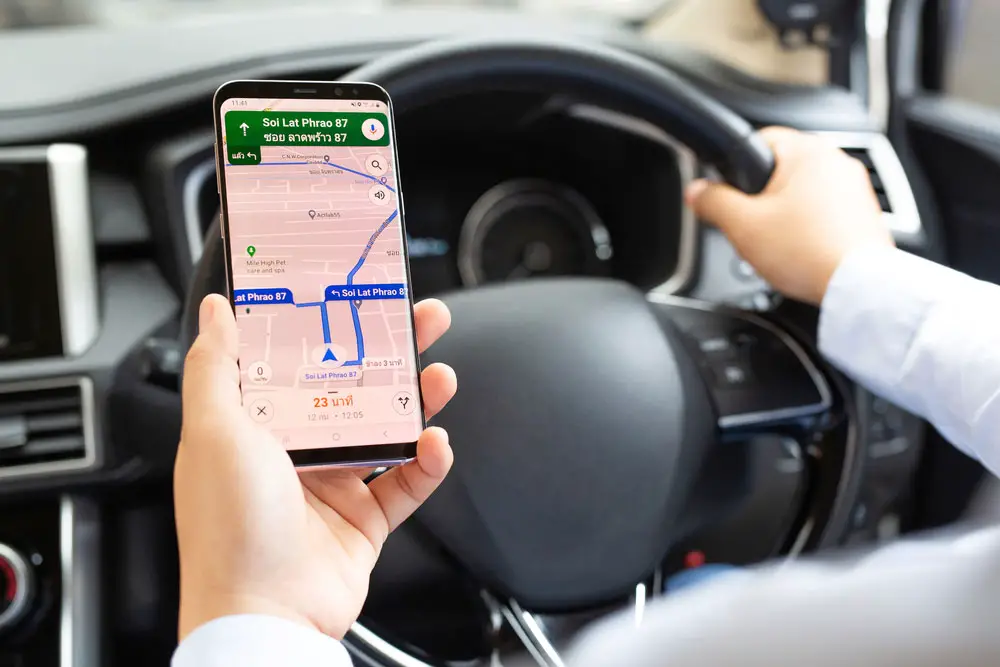
Google maps with cool features
Does Google Maps download data offline?
Not. Offline maps won’t utilize data unless users turn on the online features themselves.
To ensure Google Maps can continue to serve you without uninterrupted internet access, it is essential that you pre-load the map of your desired area(s) ahead of time. Here’s how:
- Access the Google Maps Settings menu to begin.
- From the navigation menu, choose “Offline Maps.”
- Make your selection by tapping “Select your own map.”
- Download the map to utilize it later when you don’t have an internet connection.
Are there any other ways to track traffic updates?
With numerous settings in the Google Maps app, you can easily limit your data usage and still have great navigation capabilities!
Utilizing the “auto-update offline maps” option, users can store recent data and keep their maps up-to-date at all times.
For instance, when you upload maps of a few US States yet remain in the one you are currently at, the program will only update that specific map.
To guarantee faster loading speeds and preserve data, navigate to the app’s settings and disable “auto-download recommended maps.”
It will also prevent your system from linking with any Network. You can reduce usage by deactivating the “launch in Satellite mode” option.
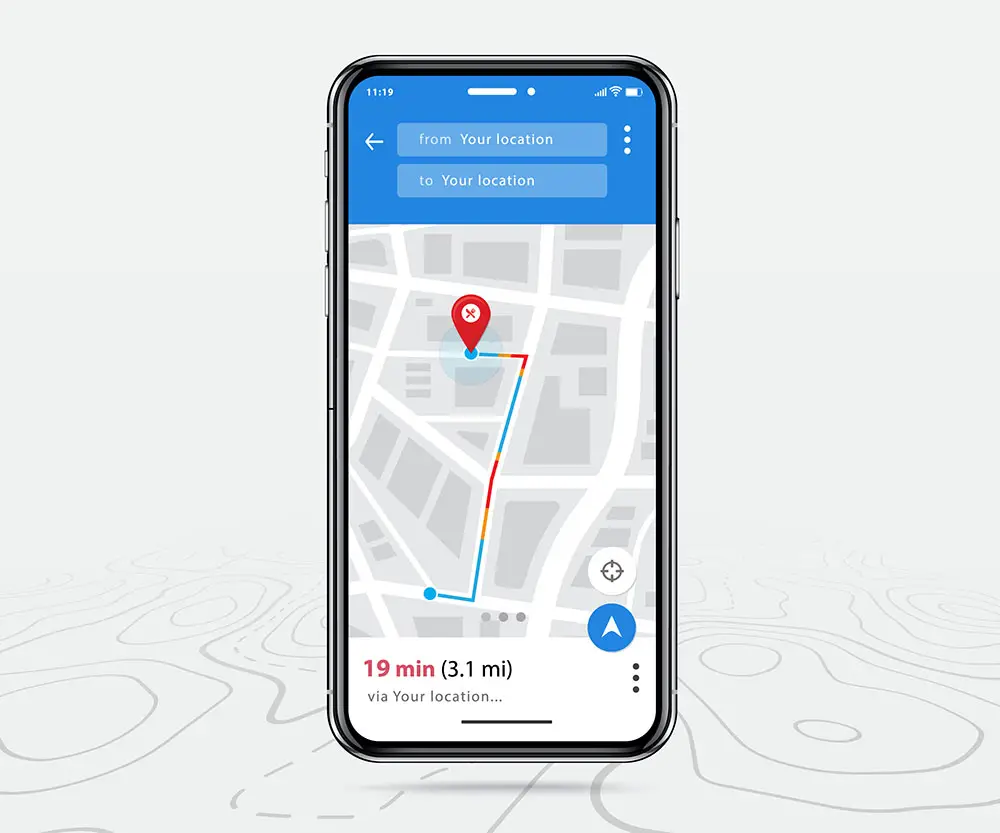
Map GPS navigation app
Does Google Maps require the internet?
Yes! However, you won’t need an internet connection for offline maps.
Just download the map of your chosen area or city onto your mobile device and easily explore!
If your internet connection is sluggish or unreliable, Google Maps will automatically access data stored on offline maps.
Simultaneously, some data for driving routes catered to motorcycles, bicycles, and pedestrians won’t be available.
Summary
Google Maps is a useful tool for finding your way, but knowing how much data it can use is important.
Optimizing your settings and switching to economy mode can help reduce the amount of data you consume while using the application.
Additionally, downloading offline maps and using public transport or car-sharing services are great ways to reduce your data usage while using Google Maps.
Taking these steps will ensure that you won’t be surprised by any unexpected peaks in your phone bill!
