While most routers allow you to use wired connections like Fiber and cable to connect to the internet, only a few allow Wi-Fi as WAN.
This feature enables routers to connect to external wireless networks, like campground Wi-Fi, then create a LAN to connect your endpoint devices to access the internet.
We will explain how the concept works and how you can configure a router to connect to an external Wi-Fi network as WAN. Read on to learn more!
Table of Contents
- What Is WAN?
- How a Router Works
- What Is Wi-Fi as WAN?
- How To Configure Wi-Fi as WAN
- What if the Wireless Access Point Has Hidden SSIDs
- Troubleshooting Typical Issues
- Wrap Up
What Is WAN?
WAN (Wide Area Network) refers to the telecommunication network extending over a broad geographical area, forming the internet backbone.
The network connects data centers, cloud storage, offices, and homes to each other, usually using leased telecommunication circuits.
In simple terms, WAN is the internet through which we access different websites and services.
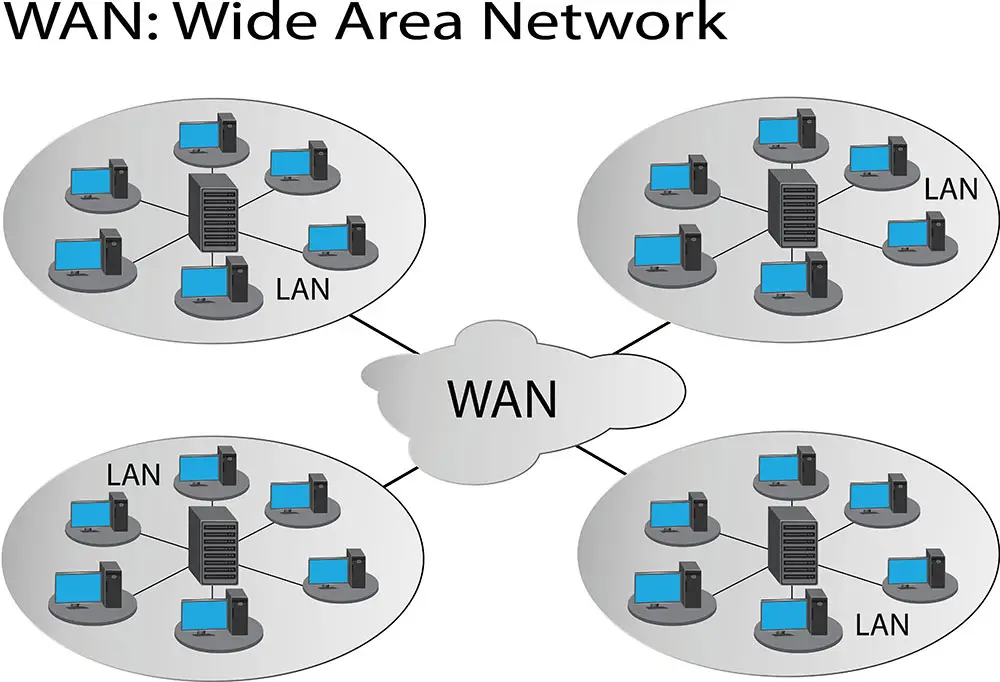
An infographic showing the definition of WAN and LAN
How a Router Works
A router is an interface that connects LAN (Local Area Network) and WAN. Every device accessing the WAN or internet requires a unique IP address.
So it is impractical and expensive to link individual devices in your home or office directly to the WAN because each will need a unique address.
But a router takes a single gateway IP address and creates a local network from where you can connect multiple devices using local addresses.
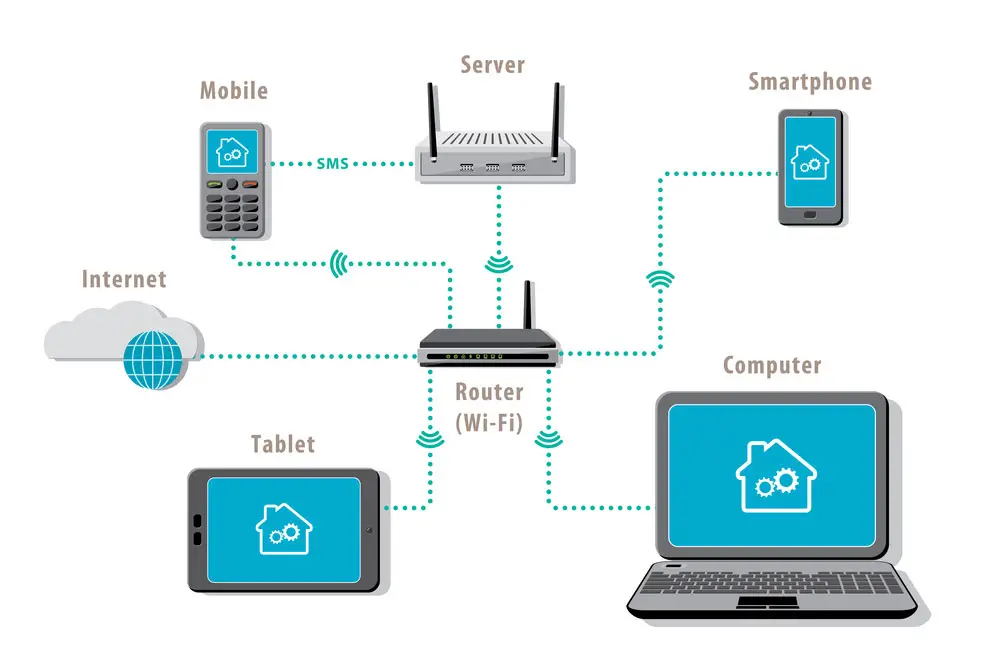
A LAN with a router in the middle
So the ISP connection provides the link to the internet (WAN), which you pay monthly to get access.
This internet connection WAN uplink can be via cable, DSL, Fiber, or even a cellular network.
What Is Wi-Fi as WAN?
When considering Wi-Fi as WAN, we are interested in the WAN or internet connection from the router.
Instead of using regular ISP connections, a router with this setting uses an outside Wi-Fi network as its internet source, hence the name Wi-Fi as WAN.

A Wi-Fi access point in a city park
So when enabled, the router will search for other Wi-Fi networks, connect the network, then rebroadcast the signal as a LAN.
The feature operates similarly to how you would create a hotspot in Windows PCs.
But you will need the wireless network’s key to connect to it if it is password protected.
Why Use Wi-Fi as WAN?
First, the Wi-Fi network might be free to access. So instead of dealing with ISP wireless or wired connections, this might be a cheaper, contract-free alternative.
But more importantly, recreating the wireless network creates a safety layer that can secure the Wi-Fi devices connected to the router.
Additionally, Wi-Fi as WAN ensures you have only one link to the wireless network, leaving more IP addresses for other users.

A wireless router
This single connection also enables you to position the router at a strategic position that can access powerful signals from the public Wi-Fi access point, then create a strong network that you can access from anywhere in your home.
And you can install a VPN on the router to secure your data using one account instead of installing VPNs on all your endpoint devices.
Lastly, Wi-Fi as WAN can create a failsafe to keep you connected if your ISP link goes down.
How To Configure Wi-Fi as WAN
Most routers have similar configuration settings, so we’ll focus on configuring the Cradlepoint router. Follow these steps.
- First, log in to the router (NetCloud Manager) using your computer, then go to the setup page.
- Then, click the Networking tab
- After that, select Wi-Fi as a WAN or wireless client.
- Next, go to the radio settings in the Wi-Fi radio tab.
- Click the drop-down list under Wi-Fi Client mode.
- Select either Wireless Client or Wi-Fi as WAN.
- Save the radio settings (the “Wi-Fi as WAN” network interface should appear in the connections manager).
- Pick an existing network profile for the wireless client or Wi-Fi as WAN settings or add a new profile.
- If you need to roam between several access points with a similar SSID, check the “client roaming” or “Wi-Fi as WAN” box. This option sets the minimum survey link and links RSSI values to regulate the thresholds determining when the Cradlepoint device will disconnect from a weak AP signal and connect to a stronger signal.
Please note that if you activate Wi-Fi as WAN, enable the “inhibit Wi-Fi AP” option.
This feature deactivates the router’s Wi-Fi access points on the radio you pick when the router connects to the remote access point.
Also, remember to activate the radio’s power conservation feature using the “Enable Power Save” option.

A Wi-Fi access point
How To Add a New Profile
Use these steps to create a new profile.
- Firstly, go to the connection settings.
- Then, add the wireless signal’s name in the SSID (Service Set IDentifier) field.
- Next, click on the enabled checkbox to enable the network.

A modern Wi-Fi 6E router
- After that, pick a cipher on the WPA Cipher drop-down menu for the selected security mode.
- Lastly, add the network password in the WPA password field.
Please note that the SSID name will appear in site survey results, and it’s unnecessary to make it unique if used with a Basic SSID (BSSID).
Add a network identifier in the BSSID field if you want a unique name.
Additional IBR1700, R1900, and IBR900 Roaming/WAN or Wireless Scan Configuration
While still logged into the NetCloud manager, go to the router setup pages, then the networking tab.
- Firstly, click Wi-Fi as WAN or client, then go to the wireless scan settings.
- Then set the scan interval slider to five seconds minimum
- Finally, enable “Scan While Connected,” then save the settings

An outdoor Wi-Fi access point
What if the Wireless Access Point Has Hidden SSIDs
With IBR1700 and IBR900 routers running NetCloud OS 7.0.60 or later, use these steps to connect to hidden networks.
- Set the wireless access point to a 20MHz channel width
- You can use U-NII 1 channels. But they are only available in specific countries. DFS (Dynamic Frequency Selection) or U-NII 2 channels are only usable without hidden SSIDs and require AP or radio polling. But U-NII 3 channels give the highest transmission power and results.
- Apply the configuration steps listed above, then ensure you check the boxes for “Connecting to hidden SSID” and “Wi-Fi as WAN/Client Roaming” in the profile section.

A ceiling access point
Troubleshooting Typical Issues
If the interface does not connect or you experience issues adding the “Wi-Fi as WAN” interface, ensure the WPA password and authentication mode match those of the external Wi-Fi network.
Also, disable security features on the access point to eliminate the complicated process of the dedicated router providing a password to connect.
And try changing the access point’s security settings if the Cradlepoint device links to an unsecured wireless connection source.
But if the dedicated router fails to connect to the external Wi-Fi network while the wireless signal has no security settings, use these steps to troubleshoot.

A wireless AC router
- Upgrade the router to run the latest OS.
- Ensure there is no IP conflict between the external device (access point) and the Cradlepoint router.
- Disable the access point’s additional security features, such as MAC address filtering or browser splash page. Alternatively, you can implement exceptions to allow the router to connect. Contact the network’s administrator to change the allowlist or exceptions. But your Cradlepoint router should have a NetCloud essentials license to access networks with enterprise-level security.
Wrap Up
Besides acting as a failsafe, Wi-Fi as WAN has multiple benefits.
So it is worth buying a router with this setting and activating it if you live or work in an area with a public outdoor hotspot.
And as you can see above, configuring your router to activate this mode is not difficult.
The steps might differ slightly depending on the device, but the procedure above can act as a guide.
