Starlink recently announced the launch of its new mesh network to customers this year. After completing successful beta tests in April 2022, the satellite internet provider introduced its Starlink mesh network system with too much fanfare and speculation. Many service subscribers are eager to learn how it will impact them and whether investing in a mesh network is worth it.
With this new accessory, users will access a larger service area for their WiFi. It also means they get better, more reliable internet coverage throughout the home or workspace.
Table of Contents
- How to Set up a Mesh Network With Starlink
- Can You Add a WiFi Extender to a Mesh Network?
- Connecting Starlink to Mesh Network
- How to Create a Mesh Network with Two Routers
- How to Setup a Mesh Network With Old Routers
- FAQs
- Conclusion:
How to Set up a Mesh Network With Starlink
Mesh nodes are the most helpful Starlink accessory you could have. The good news is, setting up your network is a simple process. Moreover,all you need is to follow the steps outlined below to enjoy the benefits of stronger, more reliable coverage in your home.
1. Set Up Starlink
First, set up your Starlink in the usual manner through the app on your phone. Also, ensure it’s connected according to the instructions on the support page.

Banner for support web page
2. Identify a Location
The next step is picking a spot for the additional mesh routers. Undoubtedly, a stronger connection between the nodes means better WiFi coverage within the home. Furthermore, if the nodes are too close, you may compromise the effective range covered by access points.
Besides, if they’re too far apart, the signal strength weakens. For optimal coverage, keep the primary Starlink mesh node close to the others, spread out evenly no more than two rooms away from each other.
3. Plug It In
Connect your Starlink mesh WiFi to an AC power outlet. However, the connection should not use extensions or power strips. Keep in mind the mesh nodes are incompatible with Starlink’s round dish and will only work with the smaller, slimmer square dish.
Moreover, if you’re using a round dish, you’ll have to purchase a third-party mesh system to get around compatibility issues. Then open the Starlink app. A notification message should appear after 2 minutes, asking you to pair the new mesh node.

Starlink logo app
4. Pair New Mesh Nodes
Click “pair” to initiate the setup after receiving the notification on the Starlink app. The node will display a “connecting” message on the network screen. Particularly, this process takes around 1-2 minutes to complete.
You can view the mesh node pairing status on the “Network” tab.
5. Repeat the Process
Once pairing is complete, the Starlink mesh node will appear on the screen displaying its signal strength and range. Importantly repeat steps 1-4 with the remaining nodes to connect the entire network and complete the Starlink mesh set-up.
Can You Add a WiFi Extender to a Mesh Network?
Yes, you can add a WiFi extender to the mesh network. However, it will only work if it’s connected to one of the nodes in your network. It cannot extend the WiFi range unless compatible with the mesh network. Therefore, for the best results, it’s advised that you don’t connect more than one WiFi extender to the same power outlet simultaneously.
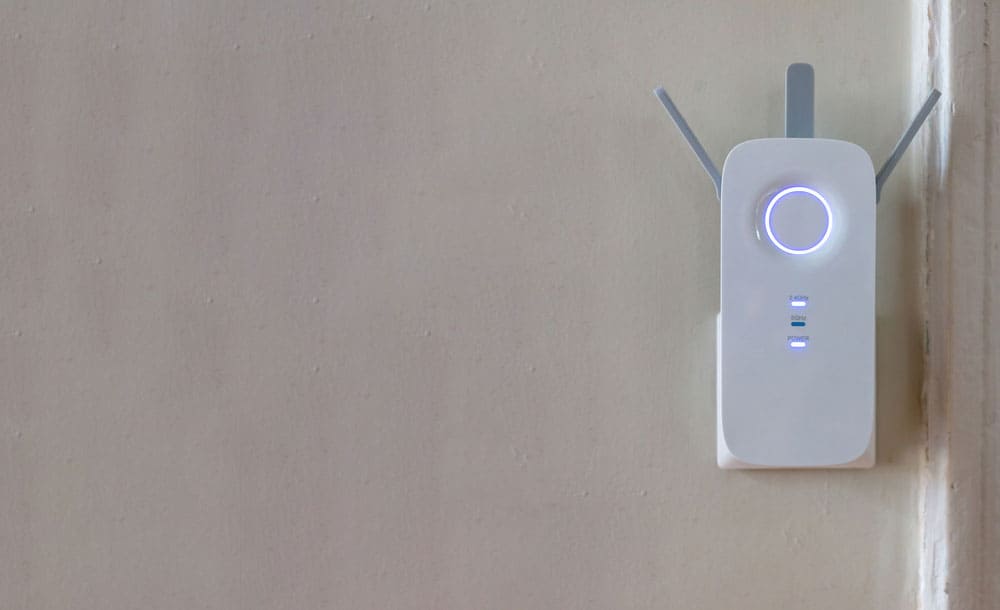
WiFi extender
Connecting Starlink to Mesh Network
The Starlink mesh WiFi is not a standalone system. This means it sits atop a primary base network connection. Before proceeding, check that the initial Starlink setup is fully configured.
It should be noted that you also need a Starlink ethernet adapter. Using this, you’ll replace the input from the wifi router with the ethernet adapter after you’ve plugged in the router. Thus, there is no alternative to the Starlink ethernet adapter because the Starlink cable and ports are proprietary.
How to Create a Mesh Network with Two Routers
1. Enable Third-Party Router
Open the settings on the Starlink app and click on “Bypass Starlink Wifi Router,” then “Save.”
2. Plug in the Adapter
Connect the Starlink ethernet adapter to the router, and plug in the satellite input to the adapter. The ethernet port, located on the other end of the adapter, connects to the WAN port of your mesh network.
3. Set Up the Mesh System
Connect the primary unit to the ethernet adapter using the cable. The nodes will use a wireless system. Set them up in different rooms in the home for even network distribution.
You can finish the rest of the setup process through the Starlink app or read through the user manual for more clarity.
How to Setup a Mesh Network With Old Routers
1. Download the App
Select a mesh network system and download the application to your phone.
2. Reconnect the Router
Unplug the router and connect its main node using an ethernet cable. In addition, allow the main node and router to power up.

Router
3. Log In
Log into your account. And if you don’t have an account, sign up and open one.
4. Link Your Account
Scan the QR code on the router button to link your account. If you can’t scan the code, key in the router’s serial number. Also, indicate the satellite node number and the prompted location or number for the primary node.
5. Configure the Nodes
Plug in the nodes individually. As you add each node, you will receive a prompt asking which location in the house so you can configure it. Repeat this process until you’ve aligned all nodes in every room of your home.
6. Test It Out
Once all the nodes are online, you should inspect the mesh networks. Go from room to room, checking the range and quality of coverage your devices receive. Once satisfied with the results, you can begin using your new mesh systems.

Hand typing on a laptop
FAQs
What Is a Starlink Mesh Node?
Starlink mesh nodes are one of the newest accessories rolled out by Starlink. They use dual-band wireless networks and support WiFi5.
What Is the Process of Starlink Mesh Setup?
You can set up Starlink mesh nodes in three simple steps. First, identify a place to install the node and plug it into the AC power, then pair the newly detected node on your phone using the Starlink app.
After about 30 seconds, the devices will pair, and you can use the mesh node.
Conclusion:
Starlink mesh network systems boost your internet coverage. They’re ideal for large homes and the perfect solution for those ‘dead spots in your house. Say goodbye to slow internet and wonky service; with a mesh system, you’ll have a stronger signal in every room.
Additionally, you can connect over 100 devices without compromising the latency or speed of the network, pairing devices with ease. Above all, the convenience, reliability, and simple setup process make Starlink mesh nodes a good choice for users who want to make the most of their internet service.
