Do you want to know how to watch live streams on a smart TV?
Do you own a smart TV? Well, this presentation best suits you as we’ll educate you on how to make the best out of your device.
Don’t leave yet if you have a non-smart TV; we’ve got you sorted.
We’ll also cover how to stream your favorite sports on a TV without smart features.
So take some time to read this article, and you’ll be fully educated about live streaming. Let’s get right into it!
Table of Contents
- Critical Requirements for Live Streaming on Smart TV
- How do I start streaming on my Smart TV?
- Other Smart TV Streaming Options
- What are the two Main Streaming Services for Smart TV?
- Do you need a Streaming Stick for Smart TV Streaming?
- Do I Need a Streaming Device if I Have a Smart TV?
- Live Stream on Smart TV FAQs
- Summary
Critical Requirements for Live Streaming on Smart TV
What exactly do you need to stream content on your Samsung Smart TV? Check out below.
A Dependable Internet Connection
You will need an internet service to access live streams.
Also, there’s a minimum download speed requirement for an excellent streaming experience.
We recommend settling on an internet provider that guarantees stable internet.
For instance, if you want Hulu+Live TV, an internet service of at least 8 Mbps is a prerequisite for an HD live stream.
A Streaming Device
You also need a smart TV to access demand streaming services.
Most smart TVs come loaded with streaming apps, but you can still add more by downloading from the app store.

Connecting Television Channel Through Wifi
Here’s a list of some of the best Smart TVs you can use to access any streaming service category.
- Sony 4K TV
- Insignia 4K TV
- LG Smart TV
- Samsung Smart TV
- TCL 4K TV
Secondly, you can still access streams on streaming devices listed below.
- Amazon Fire TV
- Apple TV
- Roku Streaming Stick
- Xbox One
How do I start streaming on my Smart TV?
Streaming demand content on your Smart TV is an effortless process as all you need is to follow the simple steps outlined below.
Connect your Streaming Device/ Smart TV
The initial step to start streaming is to supply power to your TV or streaming device.
Also, check out if it has all the streaming apps available. You don’t need an internet connection at this stage.
Connect to the Internet
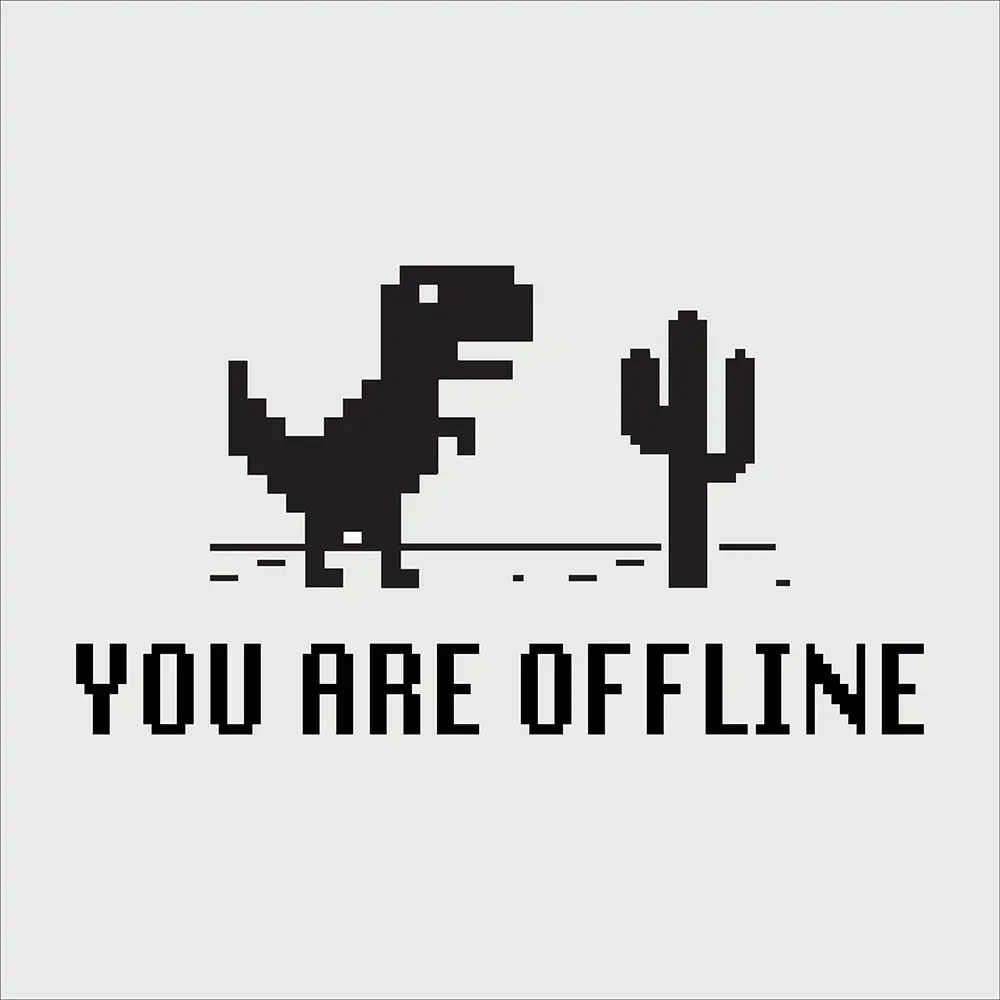
A webpage showing no internet
Next, you require an internet connection to begin the streaming experience.
Most TVs will connect directly to WiFi, especially if you initiated the connection earlier.
If you haven’t, select settings on your Smart TV and scroll down to WiFi.
You will see your WiFi among the available options and select connect.
Your device is now ready to start streaming.
Other Smart TV Streaming Options
Does your Smart TV lack the requisite live-streaming features?
Worry not, as you don’t necessarily have to stream content directly from your Smart TV.
There are many other ways to access live TV and on-demand content, as we’ll explain below in detail.
Link TV with your Laptop with HDMI Cable

An HDMI terminal.
This option allows you to stream from your laptop. It is simple to set up, but you must buy an HDMI cord first.
Also, some laptops (especially the old models) lack an HDMI port.
For these, an HDMI adapter will go a long way in enabling you to connect to the smart TV.
Now choose HDMI input on your TV to activate streaming from your laptop. Your laptop display will show on the TV screen.
But you can set your TV to show the internet browser while the laptop displays other windows that you’re using. Here’s how to go about it.
Windows PC
- Select Display Settings on your laptop and click ‘Multiple displays.’
- Choose ‘Extend these Displays,’ then highlight ‘Keep Changes.’
Mac
- Click ‘System Preferences‘ on your Mac device, then choose ‘Displays.’
- Next, choose ‘Display Settings‘ and click the ‘Use As‘ option.
- Lastly, choose ‘Extend Display.’
Lastly, connecting your laptop to power is imperative, as the streaming will stop when the battery runs out.
Google Chromecast or AirPlay
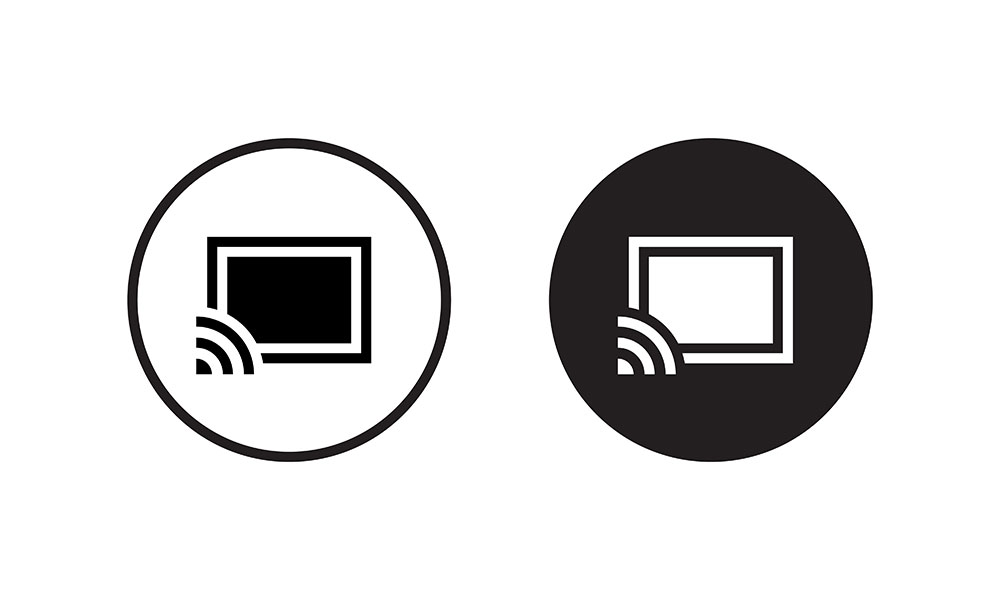
A screencast symbol.
It is among the most reliable ways to stream live content wirelessly. Also, you can still use this option if you don’t have an HDMI cable.
It lets you stream content from your mobile device, such as a cellphone.
How to Live Stream via Google Chromecast
- First, connect the Chromecast device to your home Wi-Fi network. Also, connect the TV you’d like to use for content streaming to this home network.
- Next, select the Cast button on the Chromecast app. It’ll display the list of available devices, so you must select the one you want to use for casting.
- Check if the Cast button has changed color to verify if you have connected to your TV.
- Now you can watch content from your device on the TV. You can also easily terminate the connection by clicking on the Cast button, and it’ll disconnect.
How to Live Stream via Apple AirPlay
- Using an AirPlay 2-compatible smart TV or an Apple TV would be best. Also, like in the above case, you must connect the phone or laptop to the same WiFi network as the TV.
- Next, select the video you’d like to play from your iPhone, Mac, or iPad and choose ‘AirPlay‘ to initiate the casting process.
- If you’re playing the video from your iPhone’s photos app, select ‘Share,’ then click ‘AirPlay.’
- Finally, select the ‘AirPlay‘ button to terminate a video stream. The device will prompt you to select the device you want to disconnect.
What are the two Main Streaming Services for Smart TV?

An Android TV with many apps.
You can either live stream content in two main formats on your TV.
- Live TV
- On-Demand
Live TV broadcasting is akin to watching the event on the ground in real time. An example of this is streaming an NFL game as it happens.
Examples of Live TV services include DIRECTV STREAM, YouTube TV, and Sling TV.
On the other hand, video-on-demand content is recorded. The producing team also edits the content before airing it.
Hence, the movies and TV series we watch on Netflix are examples of On-demand content.
Do you need a Streaming Stick for Smart TV Streaming?
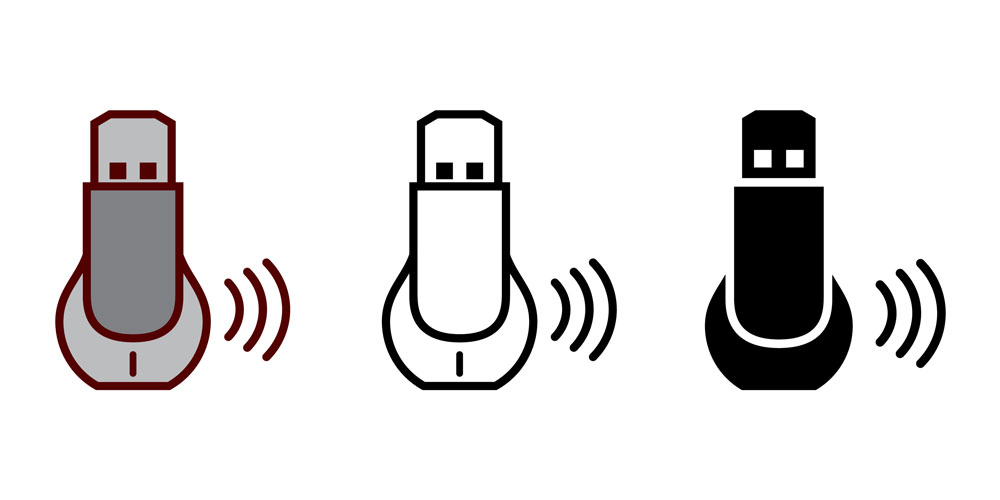
TV Cast Stick Icon.
You need a streaming stick, especially if your Smart TV lacks essential features.
A streaming stick saves you the cost of investing in a new Smart TV by allowing you to access additional apps and features.
Some of these features are as follows:
How to Watch Live Streams on Smart TV: Voice Control
It is easy to control your TV using your voice rather than typing your request on the remote.
Thus, you need a streaming stick that features this property, and it’ll immensely improve the functionality of your TV.
How to Watch Live Streams on Smart TV: Improved Surround Sound
Get a streaming stick that supports sound-enhancing applications such as Dolby Atmos, especially if your TV doesn’t have this feature.
Increased Apps
Streaming sticks are also a great way to enhance the number of apps you can have on your TV.
Most contemporary TV sets can accommodate many streaming apps, but a streaming stick will be a handy addition if yours can’t.
Do I Need a Streaming Device if I Have a Smart TV?

Watching content on smart TV.
You don’t require a streaming device if you have a smart TV with the desired features.
However, if you own an old-school TV model and don’t want to replace it, a streaming device would be a more economical option to improve functionality.
Live Stream on Smart TV FAQs
Is Video Game Streaming the Same as TV Streaming?
Tv streaming involves watching content on your TV while connected to the internet.
Video gaming, on the other hand, involves streaming a video game on a broadcast channel such as Twitch for other people to watch it.
What’s the best streaming device for a non-smart TV?
Many streaming devices can provide streaming capabilities to a non-smart TV.
They include Amazon Fire TV Stick, Roku, and Chromecast. Also, consider Apple TV if you have Apple devices.
Can You Get 4k Live Streaming on a Smart TV?
It is possible to receive a 4K live stream which is arguably the highest resolution of your smart TV, under the following conditions:
- When streaming a TV service that is available in 4K format,
- If your TV has the 4K resolution functionality,
- When you’re operating on a 25 Mbps internet bandwidth.
Summary
Watching a live stream on your smart tv is as straightforward as we’ve elaborated in this article.
Also, there are means to watch live and on-demand content even when your TV doesn’t have smart features.
Thus irrespective of the device you’re dealing with, there’s a way for you to watch your favorite stream program.
