Starlink has updated its speed app. Now when you run the test, you get three tests instead of two. However, knowing what to make of these results can be confusing, and many people misread the results. So “How do you read Starlink stats?” This article explains the benefits of the Starlink speed test, how to test speed, and how to read the Starlink Speed Test.
Table of Contents
- Why Run a Starlink Speed Test
- How to Test Starlink Speed
- How Do You Read Starlink Stats
- What Is Your Network Connection
- FAQs
- Conclusion
Why Run a Starlink Speed Test
A Starlink speed test helps you know how much bandwidth is available to you. But apart from that, it can help you manage your networks and diagnose WiFi issues.
For example, you can experience a decline in connectivity that has nothing to do with your ISP. In this case, the speed test can help you know that. And then, rather than contact Starlink, you can move around to test different locations to see where the connection is better.
Also, sometimes it’s the device you’re using with the issue. And if you have the Starlink app installed on all your devices, when other devices are working fine, you’ll know that it’s that one device with an issue. Maybe it isn’t very accurate, or the WiFi processor needs updating to keep up with new technologies.
How to Test Starlink Speed
To test Starlink speed, go to the Starlink app and tap on the Speed button. Fortunately, it should take just one or two minutes for the results to be ready.
How Do You Read Starlink Stats
When you run the Starlink speed test, you get three results on the green, blue, and white circles. Here’s what they mean.
Green Circle
It shows the download speed from your Starlink router to your device or phone. And right below this is the upload speed to your device and latency.
Note that the speed fluctuates depending on the distance and barriers or walls between the device and the router. You can see this on the graph below the speeds. It shows how the speed peaks and tapers off over the testing period.
Blue Circle
This is the speed from the Starlink satellite constellation to your location. It’s also the bandwidth to your dish for splitting among the various devices in your house. Therefore it’s the most significant of the three test results, the exact speed fed into your home.
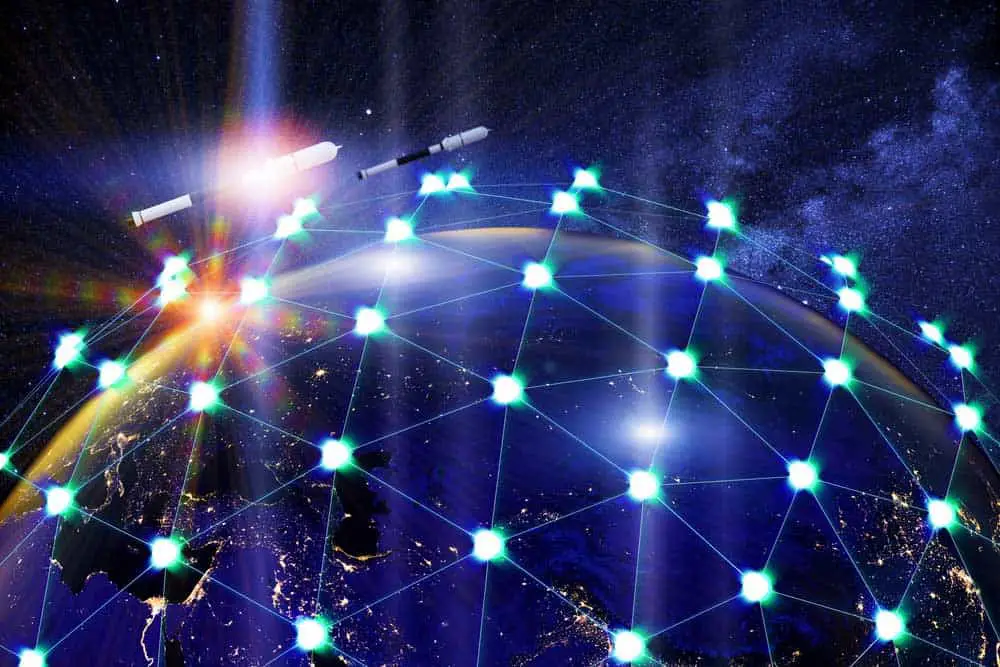
Caption: Image of a satellite constellation
White Circle
This is the speed from your device to the router. But it has nothing to do with your internet speed. Instead, it shows your device’s potential or, in other words, how strong it is if you have the capacity.
What Is Your Network Connection
Generally, wireless routers have two network connections; 2.4 GHz and 5 GHz. Although you can set this manually, you don’t need to; your router automatically assigns you the most appropriate of these networks depending on your location and need for bandwidth.
Usually, it’s good to check what network you’re on before testing the speed. To do that, go to the Starlilunk app homepage and tap on the Settings tab. Under Split 2.4Ghz/5GHz, there’s a box showing your bandwidth.
Now depending on what network you’re on, you can then move closer or further away from the router. That way, you will get the most accurate Starlink speed test results.
FAQs
Which is my true internet speed?
It’s the speed from your satellite system to the world wide web. In other words, the speed from the Starlink constellations to your dish. And it’s under the blue circle.
What’s the difference between the speed tests (green, blue, and white)?
The green circle shows the internet speed to your device, the blue one your actual internet speed, and the white circle the speeds your device is capable of given the bandwidth.
How can I extend my WiFi coverage?

Caption: Image of WiFi router placed somewhere high
Interestingly, there are several ways to extend your WiFi coverage. First, try placing the router somewhere high. Also, items like baby monitors and cordless phones interfere with the router signal. So move the router away from these items. If that doesn’t work, you can hardwire the connection to your router or use a Starlink Mesh network.

Caption: Image showing how to hardwire a connection
Conclusion
A Starlink speed app test is the first step toward identifying WiFi issues before you can address them. Take note of your network, then run the Starlink speed test. Remember that each test result means something different, and the blue circle represents your true internet speed.
