Why are mesh networks so popular? Why are so many people setting them up in their homes? How to Create a Mesh Network With Two Routers?
Though introduced a few years ago, mesh wifi systems have fast become a part of many households worldwide.
They have simplicity and neatness and blend in with your home’s decor in a much more seamless and subtle way.
Instead of a clunky router and wires that can cause a lot of clutter, you get neat little nodes that draw less attention to themselves.
However, that’s not the only appeal of mesh systems.
It’s their ability to offer good coverage throughout the home and their ease of installation and maintenance that makes them so popular.
So how can you create a mesh network with two routers?
Table of Contents
- Mesh Networks Explained
- Setting up a Mesh Network
- How to Create a Mesh Network With Two Routers
- Will Two Wireless Routers Conflict?
- How to Setup a Mesh Network With Old Routers
- FAQs
- Conclusion
Mesh Networks Explained
Wi-Fi mesh systems have one device designated as the primary router. They’re called “mesh” systems because of their wireless networks.
The main router connects directly to your modem with one or two satellite components called nodes.

Close-up shot of an internet modem
You place these nodes throughout your house, requiring only an electrical connection. This initial set of two or three mesh devices is enough for most people to cover their homes with a strong Wi-Fi signal. If insufficient, you can purchase more nodes and integrate them into the existing mesh network.
Once configured with your mesh network, you can move from room to room without switching networks and passwords. This is because all mesh devices in a network use the same SSID and password.
Setting up a Mesh Network
How Many Nodes Do You Need?
Before installing a WIFI mesh network, determine the number of nodes you need. More nodes mean more coverage, so if you’ve got a large or multilevel home, that’s something to consider.
Get the square footage of the area you want to cover, then calculate how much wireless coverage you’ll need before buying the hardware. Don’t worry about getting it wrong.

Router with blue wi-fi sign
Installing the System
Most Wi-Fi mesh systems require you to download a mobile app and use the internet during the setup phase. Moreover, your cable modem should have already been set up by the internet service provider (ISP). You can also use your phone because it is a working internet source.
Positioning the Nodes
Positioning each node for optimal Wi-Fi coverage is essential to avoid dead zones in your home. The primary router node provides an internet connection to all other mesh nodes. Therefore, you should install it close to an existing router, as it will connect using a LAN cable. Keep the primary router node out in the open, close to an AC wall outlet.
Monitoring the Networks
After setting up and positioning the nodes, you can test their performance. Check the internet speed using tools like Ookla or Fast.com. It will help you determine whether or not your network performs at the same speeds as your ISP advertised.
With the app, you can introduce parental features, create and control user profiles, and disable internet access at the touch of a button. Moreover, you can automatically disable access at certain times, such as during dinner or bedtime.
Through the QoS (Quality of Service) settings, you can regulate bandwidth allocation to where it’s most needed.
How to Create a Mesh Network With Two Routers
Setting up a home network can be pretty intimidating for tech newbies. The most common way to create a mesh network is by purchasing a dedicated system.
But what if you already own two routers? Can you use it to make a mesh network? The answer is yes, and here’s a step-by-step guide on how it works.
Step 1: Connect Your Two Routers
The first step is to connect your two routers. Make sure both routers have power and are plugged into the wall outlet.
Then, using an Ethernet cable, plug one end into the port labeled “Internet” on router #1 and the other end into any available port on router #2. Ensure the connection does not exceed 320 feet.

Internet connector cable on white background
Step 2: Change Router #2 Settings
Configure router #2 as an access point instead of its regular routing function. To do this, open your browser and type in the IP address listed on the back of router #2 (it should look something like 192.168.?.?).
It will bring you to the router settings page. That’s where you can customize different features such as wireless network name (SSID) and password, DHCP settings, port forwarding, etc.
Change the mode from “Router” to “Access Point” and save your changes.
Step 3: Configure Router #1 Settings
Go back over to router #1 and make some changes there too. Once again, open your browser and type in the IP address listed on router #1.
Now you should be able to find various options for configuring how your networks will interact.
That includes enabling DHCP between them so they can share resources like Internet connection, etc., setting up WAN ports, configuring NAT settings, etc., depending on what kind of routers you bought for this setup process.
Select whatever options apply to your particular case and save them accordingly before proceeding.
Step 4: Set Up Wireless Networks
To do this, first, select the “Wireless Security” option under the Advanced Settings tab. Then select either WPA2-PSK or WPA & WPA2-PSK encryption protocol.
Secondly, enter the same security key/passphrase twice – once while configuring both routers separately – before saving all the changes you made in this section.
Will Two Wireless Routers Conflict?
Keeping two wireless routers at least six channels apart is essential to maintain a strong and reliable connection.
If not, the performance of both networks will get compromised. Utilize such tools as an Android Wi-Fi Analyzer app to check which router works in what channel.
You can manually adjust them for better speed or reliability if needed.
How to Setup a Mesh Network With Old Routers
Start by connecting the two routers with an Ethernet cable. Then go into your settings and configure the two routers’ SSID and Wi-Fi passwords similarly so they can recognize each other’s signals.
Finally, adjust the settings for both the new and old routers. It will allow them to share the same information with all connected devices.
FAQs
Can you use a mesh router with another router?
Yes, you can, but you won’t get the best features the mesh router offers.
Is Mesh WiFi Better?
If extended coverage is what you’re looking for, then mesh wifi is better. You’ll get rid of coverage black spots in connections.
Does Mesh Reduce Internet Speed?
Every connection between routers decreases bandwidth by half. The longer the chain of mesh links, the slower the connection from end to end.
Is Mesh Faster Than Internet?
Mesh systems improve internet speed by extending coverage. However, wired connections usually work faster than wireless ones.
Conclusion
Tired of dead spots and slow connections? Invest in a mesh network system. You’ll get flexible coverage for those hard-to-cover areas like hallways or large rooms.
They’re easy to install, configure, and maintain, and you can manage them anytime using a phone or tablet. Take advantage of the simplicity of mesh networks today.
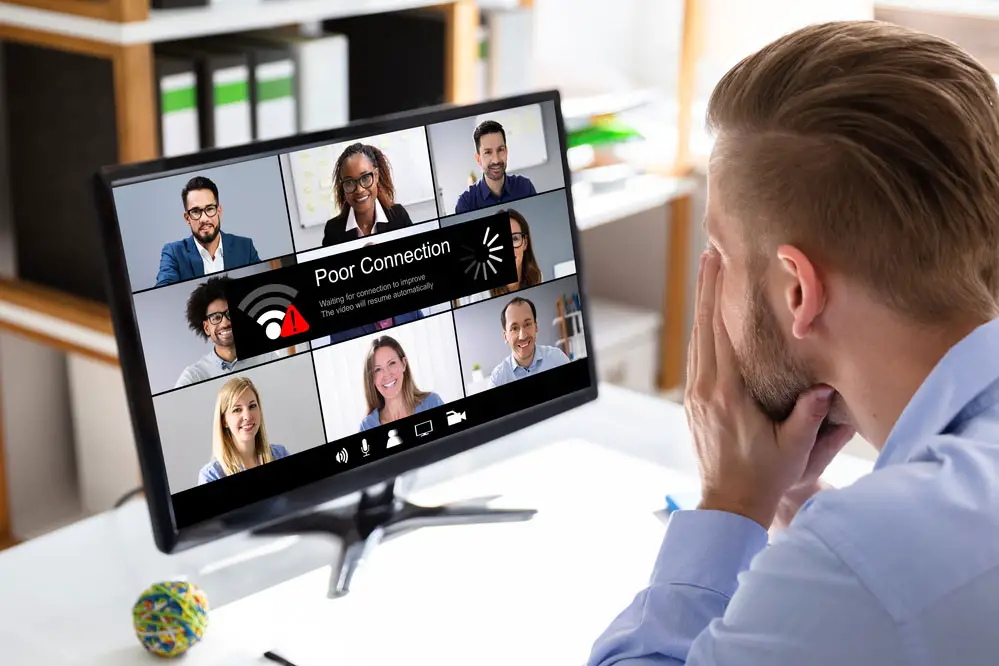
Poor signal problem
